Introduction
By the end of this lesson, you should be able to:
- Insert rows and columns
- Delete rows and columns
Inserting columns
In Excel, you can insert a column anywhere you need it. Excel moves the existing columns to make room for the new one.
To insert a column:
- Click anywhere in the column where you want to insert a new column.
- Choose Insert
 Columns from the menu bar.
Columns from the menu bar. - A new column is inserted to the left of the existing column.
OR
- Click anywhere in the column where you want to insert a new column.
- Right-click and choose Insert from the shortcut menu. The Insert dialog box opens.
- Click Entire Column in the Insertdialog box.
- A new column is inserted to the left of the existing column.
To insert multiple columns:
- Select more than one column.
- Choose a method (menu or shortcut menu) to insert a new column.
- The number of columns you originally selected are inserted into the spreadsheet.
Observe how the existing column C is moved to column D to make room for a new column (and new content).
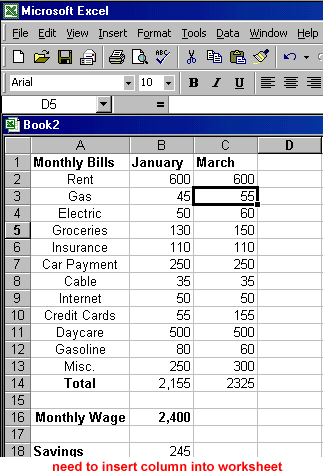
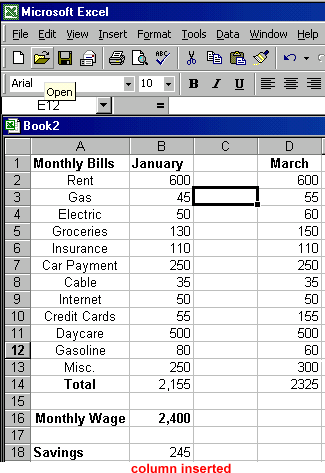
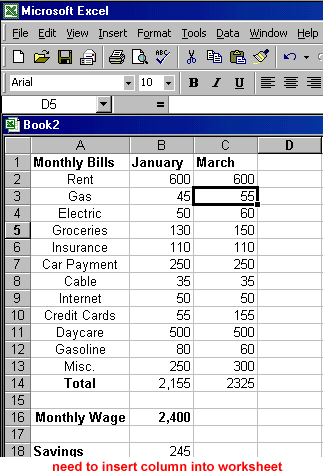
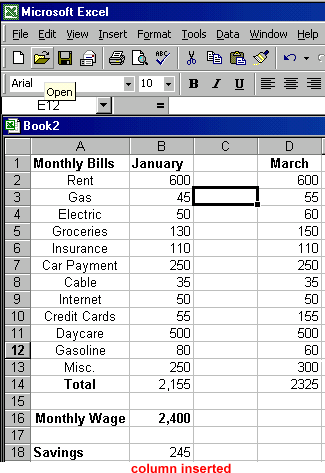
Inserting rows
You can insert a row in a spreadsheet anywhere you need it. Excel moves the existing rows down to make room for the new one.
To insert a row:
- Click anywhere in the row belowwhere you want to insert the new row.
- Choose Insert
 Rows from the menu bar.
Rows from the menu bar. - A new row is inserted above the cell(s) you originally selected.
OR
- Click in the row below where you want to insert the new row. A cell in the row will be selected.
- Right-click and choose Insert from the shortcut menu. The Insert dialog box opens.
- Choose Entire Row, then click OK.
- A new row is inserted above the cell(s) you originally selected.
In the image below, see how the existing row 16 is moved to row 18 after a new row is inserted.
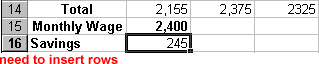
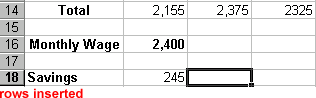
Deleting columns and rows
Deleting columns and rows is much like inserting columns and rows.
To delete columns and rows:
- Select one or more columns or rows.
- To clear the content but leave the emptied row in place, press Delete on your keyboard.
OR
- To delete the contents and remove the row or column, choose Edit
 Delete from the menu bar.
Delete from the menu bar.
Comments
Post a Comment