Entering data
You can enter three types of data in a worksheet: text, numbers, and formulas. Text is any entry that is not a number or formula. Numbers are values that are used when making calculations. Formulas are calculations.
To enter data into a cell:
- Click the cell.
- Begin typing the data.
- An insertion point appears, and the text you are entering appears in the active cell and in the Formula bar.

- The Formula bar buttons—Cancel and Enter—appear.
- Clicking the Enter button
 ends the entry and turns off the Formula bar buttons.
ends the entry and turns off the Formula bar buttons.
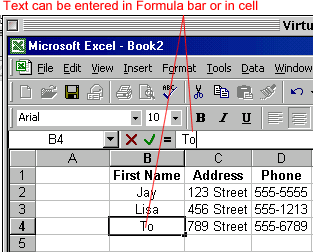
To delete data:
- Click the cell.
AND
- Click the Cancel button
 to delete an entry and turn off the Formula bar buttons.
to delete an entry and turn off the Formula bar buttons.
OR
- Cancel an entry by pressing the Escape key.
OR
- Right-click and choose Clear Contents from the shortcut menu.
OR
- Select data and press Delete or Enter.
Editing data
You may find that you need to edit or change data you enter into a cell. You can do this two ways.
To use the quick and easy method:
- Click the cell and type the new entry; the old entry is replaced.
If the original entry is long and only requires a minor adjustment (in spelling, for example), edit the entry.
To edit:
- Click the cell and edit the entry in the Formula bar.
OR
- Double-click the cell. This opens the cell for direct editing.
- Press Enter or click the Enter buttonon the Formula bar
 to complete the entry.
to complete the entry.
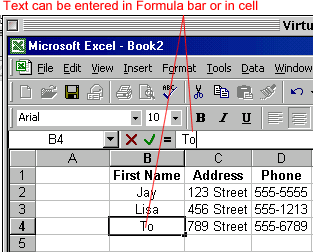
Selecting multiple cells
In Excel, the cell that is currently selected is the active cell. A group of cells is called a range.
To select a range of cells:
- Move to the first cell in the range.
- The mouse pointer becomes a large cross.

- Hold down the left mouse button and drag to the last cell you want to select.
- Release the mouse button.
- The cells you selected are shaded.
To select all cells in a column or row:
- Click the Column or Row heading.
To select multiple columns or rows:
- Click one heading and drag to select the others.
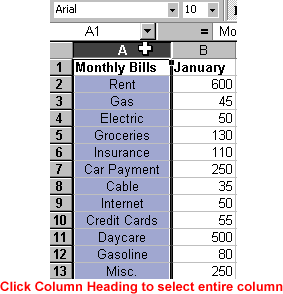
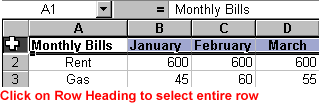
To select the entire worksheet:
- Click the gray rectangle in the upper-left corner to select entire worksheet.

Challenge!
Practice selecting a range of cells using one of the methods taught in this lesson:
- Click a cell and drag to select a number of cells.
- Click a column or row heading.
- To select an entire worksheet, click the gray rectangle in the upper-left corner.
Comments
Post a Comment