Creating formulas
In school, you may have had to memorize certain formulas to work math problems. Microsoft Excel uses formulas to perform calculations within a spreadsheet. In this lesson, you will learn how to use Excel’s formula features.
| Addition | + |
| Subtraction | - |
| Multiplication | * |
| Division | / |
| Exponentiation (to the power of) | ^ |
| Precedence (do this first) | (put in parentheses) |
| Equal to | = |
| Not equal to | < > |
| Greater than | > |
| Less than | < |
Creating a simple formula
Let's start with a simple formula that contains one mathematical operation. All formulas begin with the equals sign (=), whether the formula consists of adding, subtracting, multiplying, or dividing. Here's an example of a simple formula: =B2-B3.
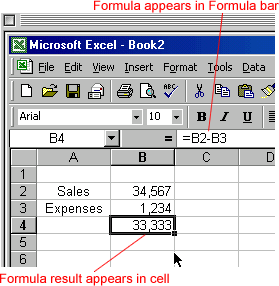
To create a simple formula using the point-and-click method:
- Enter the numbers you want to calculate.
- Click the cell where you want the result to appear.
- Type the equals sign (=).
- Click the first cell to be included in the formula.
- Type a mathematical operator (such as the addition symbol +). The operator displays in the cell and in the Formula bar.
- Click the next cell in the formula.
- Repeat steps 4 and 5 until the entire formula is entered.
- Press Enter or click the Enter buttonon the Formula bar. This step ends the formula.
Click the equals sign button on the Formula bar rather than the equals sign on the keyboard to open the Formula Palette, which lets you see the progress of a formula as you enter it.
Excel will not always tell you if your formula contains an error, so it's up to you to check all of your formulas. To learn how to do this, read the Double-Check Your Formulas lesson from our Excel Formulas tutorial.
Excel will not always tell you if your formula contains an error, so it's up to you to check all of your formulas. To learn how to do this, read the Double-Check Your Formulas lesson from our Excel Formulas tutorial.
Challenge!
- In cell A1, type 1,234.
- In cell A2, type 15,865.
- Click the cell where you want the result to appear.
- Type =.
- Click A1.
- Type the addition symbol (+). It displays in the cell and in the Formula bar.
- Click A2.
- Press Enter or click the Enter button
 on the Formula bar to end the formula and display the result.
on the Formula bar to end the formula and display the result.
Comments
Post a Comment