Editing photos? Remember to keep your originals!
Even if you're not a professional photographer, you probably have some photos that are important to you: weddings, graduations, family vacations, old friends, etc. Hopefully, you're already backing up your important digital photos along with your other files, either with an external hard drive or a cloud backup service.
But even if you're keeping your photos safe, there is still a risk of damaging them when you edit them. For example, let's say you decide to convert a photo to black and white to give it an artistic touch. If you change your mind later on, you won't be able to convert it back to color because the color has already been removed from the image.
There are many other kinds of edits that are irreversible once you've saved the image because they remove information from the image that is difficult or impossible to get back. These include cropping, resizing, and many types of filters. Other adjustments, like boosting contrast, may be somewhat reversible, but the image will usually lose some quality.
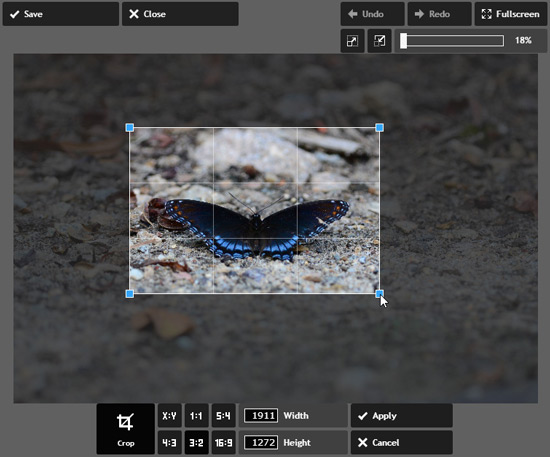
Luckily, there is a solution! All you have to do is keep an original, unedited copy of any photos you edit. Then, no matter what changes you make, you can always go back to the original if you change your mind.
Keeping your originals is easy. Whenever you edit a photo, use Save As to save the edited copy with a different name. If the original file name is DSC_0314.jpg, you could name the new file something like DSC_0314_blackandwhite.jpg. The one thing you don't want to do is simply click Save, as this will overwrite your original image.
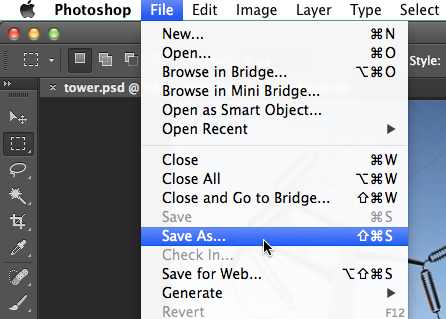
Alternatively, you can duplicate the photo before you start editing it. To duplicate a file in Windows, just click and drag the file while holding the Ctrl key. On a Mac, right-click the file and select Duplicate. Any method that creates a copy of the file should work, so use whichever method you prefer.
There's another benefit to keeping your originals: It gives you more freedom to experiment with photos because you no longer have to worry about whether you'll be able to undo your changes. It's fun to get creative, and you can actually learn a lot about photo editing by simply trying things you've never tried before.
The main disadvantage of keeping your originals is that it creates more files, which means your photos will take up a bit more space on your hard drive, and it may take a bit more time to manage them. If you're editing lots of photos, you may even want to use a photo management application such as Lightroom or Windows Photo Gallery. These applications will automatically keep your originals for you, so you don't have to worry about managing lots of extra files. They also have other features like tagging to help keep your photos organized
Comments
Post a Comment